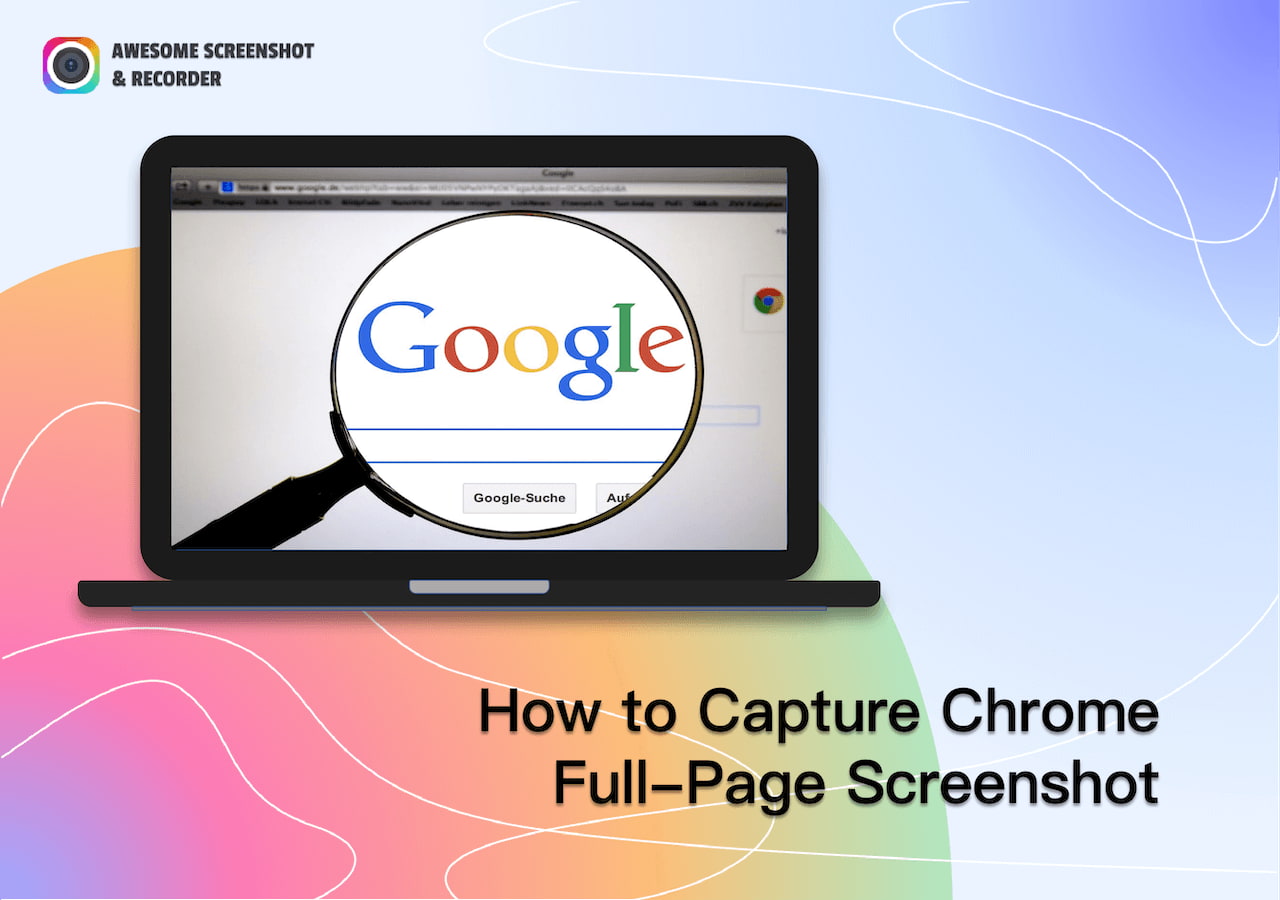3 Methods to Take a Full-Page Screenshot on Chrome
Updated February 16, 2023
73k+
4 min
Miley
Miley is an experienced author for Awesome Screenshot & Recorder focused on tech blog writing. You can feel free to write an email to her if you have any comments or suggestions.
Read full bio